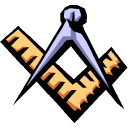|
|
|||||||||
| Your Ad Here | ||||||||||
| ||||||||||
|
|
|
 Apache 2, MySQL 4.1 Alpha and PHP 4.3 on Red Hat Linux 9
Apache 2, MySQL 4.1 Alpha and PHP 4.3 on Red Hat Linux 9Posted on Monday, April 21, 2003 @ 21:25:31 EDT by Prashant Somashekar
Theses instructions should hold true for all Linux distros and most Unix variants. In the above scenarios (mostly UNIX), there will be some minor differences, such as dependencies, but you can gauge what you need by the package names included, as well as other additions that will be made from the instructions below. Let's get started... Boot up (Start) your Red Hat linux 9 pc and get to a shell, or drop to a console (Ctrl-Alt-F2 (Ctrl-Alt-F7 will bring you back to X if you were originally there). Then either su - or login as root. Note: Replace the statements in CAPS with the actual information. For example, EMAIL_ADDRESS would be replaced with your actual email address. mkdir /packages cd /packages make sure you have wget installed: which wget if you do not see /usr/bin/wget , then: ftp updates.redhat.com logon: anonymous password: EMAIL_ADDRESS binary prompt cd 8.0/en/os/i386 get wget-1.8.2-5.i386.rpm bye rpm -ivh wget-1.8.2-5.i386.rpm Note: For those without the Red Hat Linux 9 CDROM(s) in their posession-> Please read first before you start executing commands until you get to the -----> The instructions below assume that if the main package is not installed, than dependencies are not either. Make sure to check to see if you have any or all of the packages needed to be installed, otherwise you will have wasted time downloading things that you already have installed. I also may have included 2 or 3 packages extra that may not need to be installed for this specific project, but it is good to have for future projects that you may encounter. You can do a: rpm -qa | grep PACKAGE_NAME , and look for those packages installed starting with/ have PACKAGE_NAME in them. For example, when looking at this line: wget ftp://ftp.rutgers.edu/pub/redhat/linux/9/en/os/i386/RedHat/RPMS/gcc-3.2.2-5.i386.rpm if you wanted to check if you had the package installed, then you would: rpm -qa | grep gcc , and look for similar and or matching output to the version number 3.2.2-5. For those with the CD's, you can insert the CDROM, and if it doesnt automount if for you, you can type: mount /mnt/cdrom . Then you can access the cd by: cd /mnt/cdrom , then ls (to list files). make sure you have make installed: which make if you do not see /usr/bin/make , then (each line starting with wget is one whole line (wget following a space than the URL)): wget ftp://ftp.rutgers.edu/pub/redhat/linux/9/en/os/i386/RedHat/RPMS/make-3.79.1-17.i386.rpm rpm -ivh make-3.79.1-17.i386.rpm make sure you have gcc installed: which gcc if you do not see /usr/bin/gcc , then (each line starting with wget is one whole line (wget following a space than the URL)): wget ftp://ftp.rutgers.edu/pub/redhat/linux/9/en/os/i386/RedHat/RPMS/gcc-3.2.2-5.i386.rpm wget ftp://ftp.rutgers.edu/pub/redhat/linux/9/en/os/i386/RedHat/RPMS/gcc-c++-3.2.2-5.i386.rpm wget ftp://ftp.rutgers.edu/pub/redhat/linux/9/en/os/i386/RedHat/RPMS/gcc-gnat-3.2.2-5.i386.rpm make sure you have libgcc: rpm -qa | grep libgcc if you do not see packages with libgcc on output, then (each line starting with wget is one whole line (wget following a space than the URL)): wget ftp://ftp.rutgers.edu/pub/redhat/linux/9/en/os/i386/RedHat/RPMS/libgcc-3.2.2-5.i386.rpm make sure you have glibc: rpm -qa | grep glibc if you do not see packages with glibc on output, then (each line starting with wget is one whole line (wget following a space than the URL)): wget ftp://ftp.rutgers.edu/pub/redhat/linux/9/en/os/i386/RedHat/RPMS/glibc-devel-2.3.2-11.9.i386.rpm wget ftp://ftp.rutgers.edu/pub/redhat/linux/9/en/os/i386/RedHat/RPMS/glibc-common-2.3.2-11.9.i386.rpm wget ftp://ftp.rutgers.edu/pub/redhat/linux/9/en/os/i386/RedHat/RPMS/glibc-2.3.2-11.9.i386.rpm rpm -ivh glibc-devel-2.3.2-11.9.i386.rpm rpm -ivh glibc-common-2.3.2-11.9.i386.rpm rpm -ivh glibc-2.3.2-11.9.i386.rpm rpm -ivh libgcc-3.2.2-5.i386.rpm rpm -ivh gcc-gnat-3.2.2-5.i386.rpm rpm -ivh gcc-3.2.2-5.i386.rpm rpm -ivh gcc-c++-3.2.2-5.i386.rpm make sure you have perl installed: which perl if you do not see /usr/bin/perl , then (each line starting with wget is one whole line (wget following a space than the URL)): wget ftp://ftp.rutgers.edu/pub/redhat/linux/9/en/os/i386/RedHat/RPMS/perl-5.8.0-88.i386.rpm wget ftp://ftp.rutgers.edu/pub/redhat/linux/9/en/os/i386/RedHat/RPMS/perl-CPAN-1.61-88.i386.rpm rpm -ivh perl-5.8.0-88.i386.rpm rpm -ivh perl-CPAN-1.61-88.i386.rpm make sure you have binutils installed: rpm -qa | grep binutils if you do not see packages with binutils on output, then (each line starting with wget is one whole line (wget following a space than the URL)): wget ftp://ftp.rutgers.edu/pub/redhat/linux/9/en/os/i386/RedHat/RPMS/binutils-2.13.90.0.18-9.i386.rpm rpm -ivh binutils-2.13.90.0.18-9.i386.rpm make sure you have libtool installed: rpm -qa | grep libtool if you do not see packages with libtool on output, then (each line starting with wget is one whole line (wget following a space than the URL)): wget ftp://ftp.rutgers.edu/pub/redhat/linux/9/en/os/i386/RedHat/RPMS/libtool-libs-1.4.3-5.i386.rpm wget ftp://ftp.rutgers.edu/pub/redhat/linux/9/en/os/i386/RedHat/RPMS/libtool-1.4.3-5.i386.rpm wget ftp://ftp.rutgers.edu/pub/redhat/linux/9/en/os/i386/RedHat/RPMS/autoconf-2.57-3.noarch.rpm wget ftp://ftp.rutgers.edu/pub/redhat/linux/9/en/os/i386/RedHat/RPMS/automake-1.6.3-5.i386.rpm wget ftp://ftp.rutgers.edu/pub/redhat/linux/9/en/os/i386/RedHat/RPMS/m4-1.4.1-13.i386.rpm wget ftp://ftp.rutgers.edu/pub/redhat/linux/9/en/os/i386/RedHat/RPMS/mktemp-1.5-18.i386.rpm rpm -ivh libtool-libs-1.4.3-5.i386.rpm rpm -ivh libtool-1.4.3-5.i386.rpm rpm -ivh autoconf-2.57-3.noarch.rpm rpm -ivh automake-1.6.3-5.i386.rpm rpm -ivh m4-1.4.1-13.i386.rpm rpm -ivh mktemp-1.5-18.i386.rpm ---------------------> (each line starting with wget is one whole line (wget following a space than the URL)) (each line that is a command is one whole line before the start of a new line. Each command line that is long, has a doublespace before the new line to eliminate confusion (excluding the wget lines, as it was just mentioned above) wget http://apache.mirrorcentral.com/dist/httpd/httpd-2.0.45.tar.gz wget http://www.php.net/~jani/RC/php-4.3.2RC1.tar.gz wget ftp://mysql.secsup.org/pub/software/mysql/Downloads/MySQL-4.1/mysql-4.1.0-alpha.tar.gz cd /usr/src tar zxf /packages/httpd-2.0.45.tar.gz tar zxf /packages/php-4.3.2RC1.tar.gz tar zxf /packages/mysql-4.1.0-alpha.tar.gz cd httpd-2.0.45 ./configure --prefix=/opt/apache make make install cd /etc/rc.d/ echo /opt/apache/bin/apachectl start >init.d/apache2 chmod u+x init.d/apache2 echo /opt/apache/bin/apachectl stop >init.d/apache2_K chmod u+x init.d/apache2_K ln -s init.d/apache2 rc3.d/S99apache2 ln -s init.d/apache2 rc5.d/S99apache2 ln -s init.d/apache2_K rc3.d/K99apache2 ln -s init.d/apache2_K rc5.d/K99apache2 cd ../mysql-4.1.0-alpha ./configure --prefix=/usr/local/mysql make make install groupadd mysql useradd -g mysql mysql scripts/mysql_install_db cp support-files/mysql.server /etc/rc.d/init.d chmod u+x /etc/rc.d/init.d/mysql.server chown -R root /usr/local/mysql chown -R mysql /usr/local/mysql/var chgrp -R mysql /usr/local/mysql cp support-files/my-medium.cnf /etc/my.cnf cd /etc/rc.d ln -s ../init.d/mysql.server rc3.d/S99mysql ln -s ../init.d/mysql.server rc5.d/S99mysql ln -s ../init.d/mysql.server rc0.d/K99mysql ln -s ../init.d/mysql.server rc6.d/K99mysql chmod u+x init.d/mysql.server cd /usr/src/php-4.3.2RC1 Note: In the line below, there is a space after /opt/apache/bin/apxs right before the -- . ./configure --with-mysql=/usr/local/mysql --with-apxs2=/opt/apache/bin/apxs --disable-cli make make install cp php.ini-dist /usr/local/lib/php.ini Note: Replace the statements in CAPS with the actual information. For example: IP_ADDRESS:PORT would be replaced with the actual IP and Port the server will run on (172.16.1.7:8080 (if your on a LAN) or if your internet connection is hooked straight in to the machine vi /opt/apache/conf/httpd.conf hit forward slash then type: AddType allows you to add then hit enter (/AddType allows you to add (enter)) hit j 4 times hit o (letter) type the 3 statements below and hit enter after each line: DirectoryIndex index.html index.php index.htm index.cgi AddType application/x-httpd-php .php AddType application/x-httpd-php-source .phps hit Esc hit colon then 1 (:1 (enter)) hit forward slash then type ServerAdmin then enter (/ServerAdmin (enter)) hit n hit zero then i then pound (above the 3) then Esc (0 i # Esc (enter)) hit o (letter) type this in: ServerAdmin EMAIL_ADDRESS hit Esc hit forward slash then type in ServerName then enter (/ServerName (enter)) hit n hit zero then i then type in pound symbol (above the 3) then hit Esc (0 i # Esc (enter)) hit o (letter) type in: ServerName IP_ADDRESS:PORT hit Esc hit colon then 1 (:1 (enter)) hit forward slash then type in Listen then enter (/Listen (enter)) hit n 3 times hit zero then i then type in a pound symbol (above the 3) then hit Esc (0 i # Esc (enter)) hit o (letter) type in: Listen IP_ADDRESS:PORT hit Esc hit colon then w then q then exclamation point (above the 1) then enter (:wq! (enter)) vi /etc/passwd hit forward slash then type in mysql then enter (/mysql (enter)) hit f then forward slash (f /) hit l (letter) hit x until your cursor is on top of the : hit i type in: usr/local/mysql/var hit Esc hit colon then w then q then exclamation point then enter (:wq! (enter)) passwd mysql Enter a password for the mysql system user account Confirm it. Note: Replace the statements in CAPS with the actual information. For example: NEW-PASSWORD would be replaced with a password. cd /usr/local/mysql/bin ./mysqld_safe& ./mysqladmin -u root password 'NEW-PASSWORD' ./mysqladmin -u root -h HOSTNAME password 'NEW-PASSWORD' /opt/apache/bin/apachectl start cd /usr/src rm -r httpd-2.0.45 rm -r mysql-4.1.0-alpha rm -r php-4.3.2RC1 You have just installed and minimally configured Apache 2, PHP 4.3 and MySQL 4.1 Alpha, created and linked startup and shutdown scripts to automate things in times of reboot and created a mysql admin remote account. applytools.com |